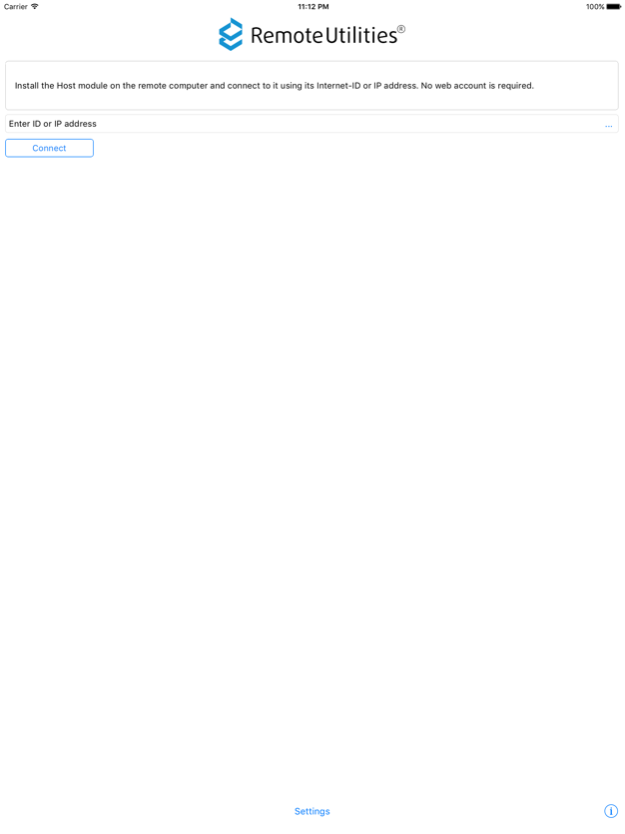Remote Utilities 12.4.1
Continue to app
Free Version
Publisher Description
Remote Utilities is free remote desktop software that provides easy and secure access to a remote computer. The program allows you to view the remote screen and operate its mouse and keyboard as if you were sitting right in front of it.
This app is a mobile version of the Viewer. You can use it for free to connect to your remote PCs from mobile devices.
Main features:
- View the remote desktop on your mobile device screen, control the mouse pointer and send keystrokes.
- Connect to a remote PC behind a firewall or a proxy.
- Access unattended and attended PCs from anywhere.
- Connect by an IP address or an easy-to-use Internet ID.
In order to connect to a remote PC, install the Host module on it. You can download the Host module from Remote Utilities official website https://www.remoteutilities.com.
Sep 14, 2022
Version 12.4.1
Minor bug fixes.
About Remote Utilities
Remote Utilities is a free app for iOS published in the Office Suites & Tools list of apps, part of Business.
The company that develops Remote Utilities is Remote Utilities Pty (Cy) Ltd. The latest version released by its developer is 12.4.1.
To install Remote Utilities on your iOS device, just click the green Continue To App button above to start the installation process. The app is listed on our website since 2022-09-14 and was downloaded 0 times. We have already checked if the download link is safe, however for your own protection we recommend that you scan the downloaded app with your antivirus. Your antivirus may detect the Remote Utilities as malware if the download link is broken.
How to install Remote Utilities on your iOS device:
- Click on the Continue To App button on our website. This will redirect you to the App Store.
- Once the Remote Utilities is shown in the iTunes listing of your iOS device, you can start its download and installation. Tap on the GET button to the right of the app to start downloading it.
- If you are not logged-in the iOS appstore app, you'll be prompted for your your Apple ID and/or password.
- After Remote Utilities is downloaded, you'll see an INSTALL button to the right. Tap on it to start the actual installation of the iOS app.
- Once installation is finished you can tap on the OPEN button to start it. Its icon will also be added to your device home screen.